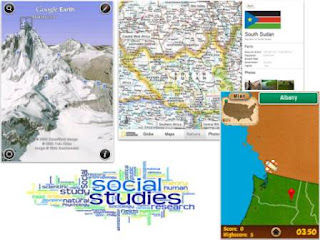By Bill Weir | This Could Be Big – Tue, Oct 11, 2011
A classmate of mine, Carolyn De La Garza, reported on a new technology called the
Laser Keyboard. Below is her write-up highlighting the features of this awesome tool.
Retail Price: $169.99
Description: The laser keyboard or “Magic Cube” uses state of the art infrared and laser technology to project a full size keyboard onto any flat surface. It is compatible with PDAs, Smartphones and other handheld devices. Also, you can use the laser keyboard with a MAC or PC and it reacts like any other ordinary keyboard. Mobile device users will be able to type normally on this laser keyboard and hopefully be more effective and work at a faster speed.
Classroom Possibilities: Laser keyboards help with meeting the diverse needs of all learners in the classroom. It doesn’t matter if you have students with learning or physical disabilities because laser keyboards provide an opportunity to assist students of all learning levels. Teachers can use laser keyboards with multiple computer types, instruct students how to use the laser keyboard across the entire curriculum while moving from classroom to classroom, develop multimedia files, or use the keyboard itself to play a musical instrument. You can use drawing programs to create diagrams and designs for classroom projects too. For students who may have a physical disability and cannot press two keys at once, all they have to do is press the shift key followed by a letter to create a capital letter. Students can use the laser pointer instead of the mouse.
Additional Resources:
This is a great article talking about how the laser keyboard can be used in an inclusion classroom and the benefits for all learners.